Hamina Feature Focus - Client View
One of the standout features unique to Hamina Network Planner is the Client View, which allows users to quickly & easily simulate a variety of client device behaviour on their network. Think of Client View as an interactive way to visualise expected device behaviour from their perspective. This sort of functionality is especially critical in modern wireless networks (that’s right, the feature covers Wi-Fi & private cellular too) where often the bare minimum requirement is data & voice services.
The cool thing about Client View though is that it’s not just a visualisation in the traditional sense, this is something more interactive. Users have the ability to move the roaming icon around the map to understand what uplink, downlink or worstlink™ looks like based on their device selection. It continues the Hamina model of tools being at their best when shown in an interactive manner and not settling for just another visualisation checkbox.
Show me the Devices!
At Hamina we’re an equal device rights supporter. The Client View has support for Apple, Android, Vocera & older legacy devices on Wi-Fi, but also includes cellular 4G/ 5G phones too - so we’ve got you covered no matter your wireless medium of choice.
Here we should point out that Client View is a simulated view of device network behaviour, and there are numerous environmental complexities beyond simulation that a wireless engineer should account for. In short, real world Wi-Fi networks are complex entities, and Client View should be taken as a baseline for eventual validation (naturally using Hamina Onsite + Nomad).
Regardless, Client View remains a highlight feature as it can be used to simulate roaming scenarios but we’ve also heard from many customers using the feature as a teaching tool for non-technical folks, such as project stakeholders. Helping folks understand why AP placement has been done a certain way, and why clients are expected to behave in such a fashion helps move projects forward rather than being bogged down in extended discussion points on AP positions, model, mounting orientation, height or overall count (we’ve all been there, right?)
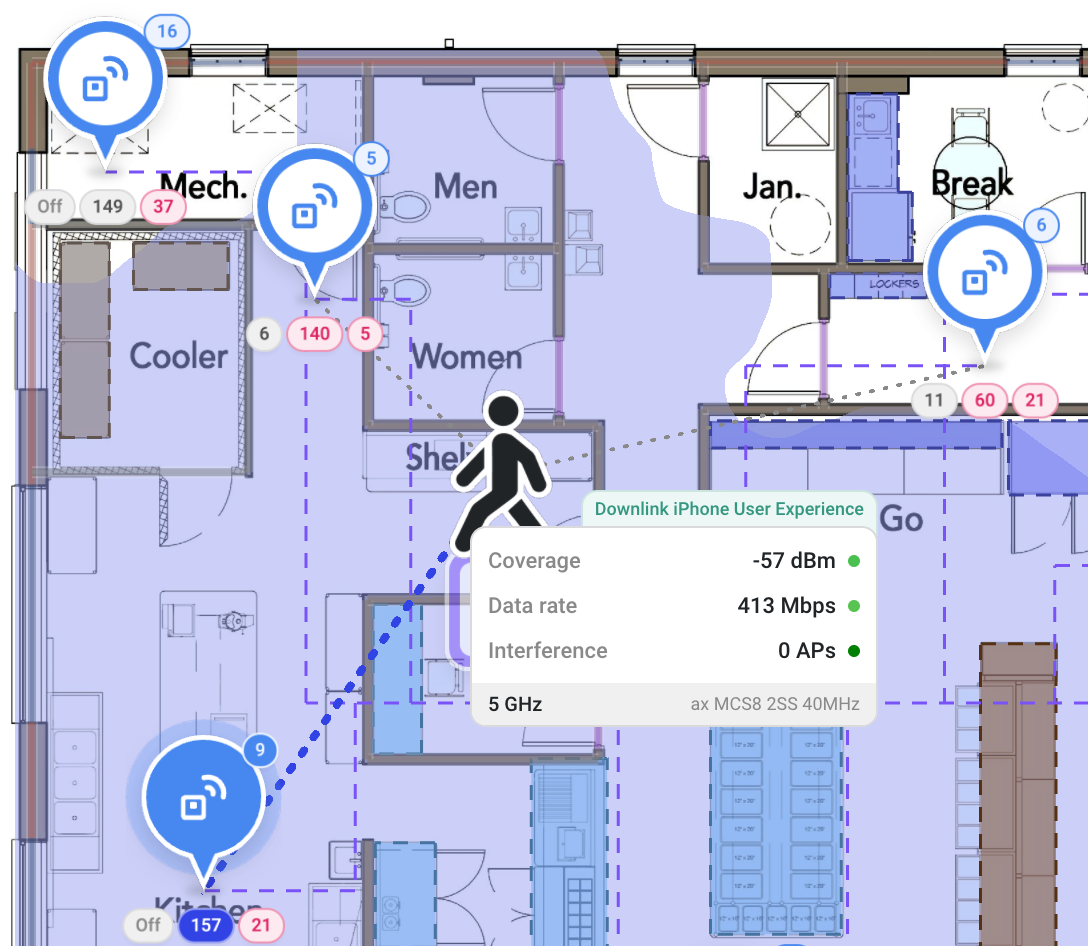
Client View showing associated AP, roaming AP candidates & user experience factors.
What can it do?
So what can Client View actually do? Glad you asked! Client View can simulate:- Preferred band of the device (including 6GHz with Wi-Fi 7 coming soon!)
- Uplink or downlink user experience as well as Worstlink - the worst of the two,
- Client height (super helpful for complex design scenarios like warehousing),
- Noise floor (across all 3 bands), Client Tx power, and
- Minimum interfering RSSI (those pesky neighbours, eh?)
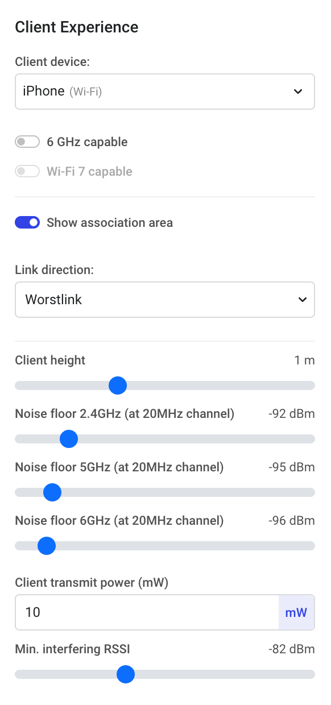
Some of the metrics that can be applied to a variety of client devices for Client View.
On top of that we can also view simulated AP signal coverage, data rate, interference, associated band, channel width, spatial streams & MCS rate (Wi-Fi nerds, rejoice!)
No Licence, No Problems
The other awesome thing about Client View is that non-licensed users can benefit as well. Due to Hamina’s native cloud + sharing capabilities, you can easily share a Hamina project with anyone and even if the user doesn’t have a licence, they can still view the project & use Client View all for themselves! This easy sharing + access to features that reflect a modern network promote project interactivity, and accelerate project completion while helping educate non-technical folks on the often unseen metrics that go into building a wireless network in the first place.
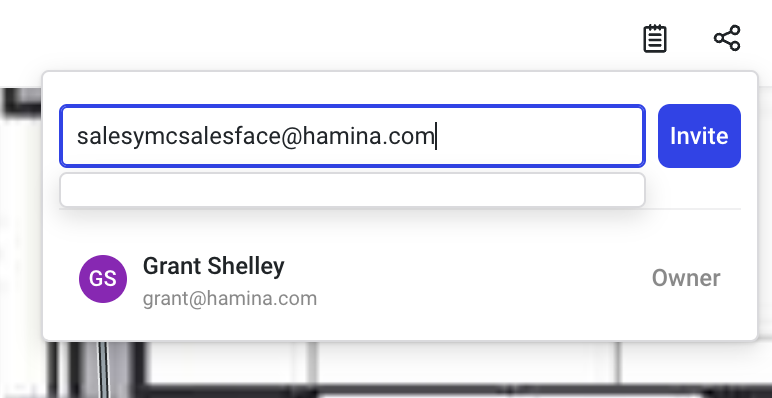
Sharing projects is simple in Hamina, allowing even non-licensed users access to the Client View feature.
We’re always looking to improve Client View so if there's a device you’d like to see added, have the vendors get in touch with us at support@hamina.com with the device & roaming details, and we’ll have it added ASAP.
If you’d like to experience the Client View feature for yourself, you can sign up for a Hamina Network Planner account here & get started in minutes.
Best regards,
The Hamina Team